Text to Speech (TTS)
Pitch
Text speed rate
This post covers how to implement TTS in Android and how to control some interesting properties of speech engine. We want to code an app that has a EditText widget so that we write the words that have to be read and some controls to modify the speech engine.
The final result of the Android app is shown here.
Text to speech Engine
The first thing we have to do to use the TTS in our app is initialise the engine. The class that controls the engine is called TextToSpeech,engine = new TextToSpeech(this, this);
where the first parameter is the Context and the other one is the listener. The listener is used to inform our app that the engine is ready to be used. In order to be notified we have to implement TextToSpeech.OnInitListener, so we have:
public class MainActivity extends Activity implements TextToSpeech.OnInitListener {
....
@Override
public void onInit(int status) {
Log.d(&Speech&, &OnInit - Status [&+status+&]&);
if (status == TextToSpeech.SUCCESS) {
Log.d(&Speech&, &Success!&);
engine.setLanguage(Locale.UK);
}
}
}
We use the onInit as callback method, and when the engine is ready, we set the default language that the engine used to read our sentence. Read the words
Now our engine is ready to be used, we need simply pass the string we want to read. To this purpose, we use an EditText so that the user can edit his string and when he clicks on the microphone the app start reading. Without detailing too much the code because is trivial we focus our attention when user clicks on the microphone button:speechButton.setOnClickListener(new View.OnClickListener() {
@Override
public void onClick(View v) {
speech();
}
});
where
private void speech() {
engine.speak(editText.getText().toString(), TextToSpeech.QUEUE_FLUSH, null, null);
}
we simply have to call the
speak method to make our app reading the text! Control Text to Speech Engine parameters
We can have more control on how the engine read the sentence. We can modify for example the pitch and the speech rate.In the app, for example we used two seek bars to control the pitch and rate. If we want to set the voice pitch we can use
setPitch passing a float value.On the other hand, if we want to change the speech rate we can use
setSpeechRate.In our app, we read this value from two seek bars and the speech method become:
private void speech() {
engine.setPitch((float) pitch);
engine.setSpeechRate((float) speed);
engine.speak(editText.getText().toString(), TextToSpeech.QUEUE_FLUSH, null, null);
}
Source code available @github
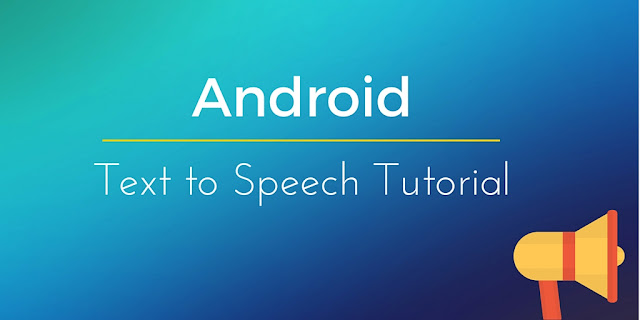









0 comments:
Post a Comment