Android ListView with multiple row layout
Android ListView
Multiple layout
Android BaseAdapter
It is known how to create and handle a ListView, if not give a look at this post before reading this post. Just to remember, to create and handle a Android ListView it is neccessary:
- Declare it in the UI layout
- Create an custom adapter or use one of those provided by Android SDK
- handle user interactions
At the end of this post, we will create an Android app that looks like the picture shown below:
 |
How to have multiple layout
Usually when we want to customize theListView data we use a custom adapter. We know Android provides some basic adapter ready-to-use (i.e ArrayAdapter, SimpleAdapter and so on) . We know, already, that all these adapters have in a common a father class known as BaseAdapter.When we want to customize how the ListView display the data, we can use one of the adapter class provided by Android or implement our custom adapter, in this case we will create a custom adapter extending the
BaseAdapter.The
BaseAdapter has two methods that are very useful if we want to have multiple row layouts:- public int getItemViewType(int position)
- public int getViewTypeCount()
getViewTypeCount "returns the number of types of Views that will be created by getView(int, View, ViewGroup)". In other words this method returns how many different layouts we have in our ListView. The
getItemViewType returns the view type of the current row, if you look at the method signature we have the position as parameter. One thing we should notice is that this method must return an integer value between 0 and the getViewTypeCount() – 1. So if we want to have multiple row layout, we have to override these methods and returns the right values.
Multiple row layout implementation
As first thing, we have to create a custom adapter, that we call ContactAdapter:public class ContactAdapter extends BaseAdapter {
...
}and to have two different layouts, we override:
@Override
public int getViewTypeCount() {
return 2;
}
and then we have to implement the logic to select the type of layout to assign to the row according to the position value:
@Override
public int getItemViewType(int position) {
return (contactList.get(position).getContactType() == ContactType.CONTACT_WITH_IMAGE) ? 0 : 1;
}
In this method we use
getContactType to know which layout to use, as you can see we return 0 or 1.Now we have to implement two different layout: they are very similar:
<RelativeLayout xmlns:android="http://schemas.android.com/apk/res/android"
android:layout_width="match_parent" android:layout_height="wrap_content">
<ImageView
android:layout_width="48dp"
android:layout_height="48dp"
android:id="@+id/img"/>
<TextView
android:layout_width="wrap_content"
android:layout_height="wrap_content"
android:id="@+id/name"
android:layout_toRightOf="@id/img"
android:layout_marginTop="2dp"/>
<TextView
android:layout_width="wrap_content"
android:layout_height="wrap_content"
android:id="@+id/surname"
android:layout_toRightOf="@id/name"
android:layout_marginLeft="4dp"/>
<TextView
android:layout_width="wrap_content"
android:layout_height="wrap_content"
android:id="@+id/email"
android:layout_below="@id/name"
android:layout_alignStart="@id/name"
android:layout_marginTop="4dp"/>
</RelativeLayout>
and the other one without image is:
<RelativeLayout xmlns:android="http://schemas.android.com/apk/res/android"
android:layout_width="match_parent" android:layout_height="wrap_content">
<TextView
android:layout_width="wrap_content"
android:layout_height="wrap_content"
android:id="@+id/name"/>
<TextView
android:layout_width="wrap_content"
android:layout_height="wrap_content"
android:id="@+id/surname"
android:layout_toRightOf="@id/name"
android:layout_marginLeft="4dp"/>
<TextView
android:layout_width="wrap_content"
android:layout_height="wrap_content"
android:id="@+id/email"
android:layout_below="@id/name"
android:layout_alignStart="@id/name"
android:layout_marginTop="4dp"/>
</RelativeLayout>
Now we have simply to override, in our custom adapter, the
getView method:@Override
public View getView(int position, View convertView, ViewGroup parent) {
View v = convertView;
int type = getItemViewType(position);
if (v == null) {
// Inflate the layout according to the view type
LayoutInflater inflater = (LayoutInflater) ctx.getSystemService(Context.LAYOUT_INFLATER_SERVICE);
if (type == 0) {
// Inflate the layout with image
v = inflater.inflate(R.layout.image_contact_layout, parent, false);
}
else {
v = inflater.inflate(R.layout.simple_contact_layout, parent, false);
}
}
//
Contact c = contactList.get(position);
TextView surname = (TextView) v.findViewById(R.id.surname);
TextView name = (TextView) v.findViewById(R.id.name);
TextView email = (TextView) v.findViewById(R.id.email);
if (type == 0) {
ImageView img = (ImageView) v.findViewById(R.id.img);
img.setImageResource(c.imageId);
}
surname.setText(c.surname);
name.setText(c.name);
email.setText(c.email);
return v;
}
Finishing the app
Now we have our custom adapter is very easy to use it and bind it to the ListView. In the main activity that holds the ListView:@Override
protected void onCreate(Bundle savedInstanceState) {
super.onCreate(savedInstanceState);
setContentView(R.layout.activity_my);
ContactAdapter ca = new ContactAdapter(createContact(20), this);
ListView lv = (ListView) findViewById(R.id.contact_list);
lv.setAdapter(ca);
}
In this post, we created an Android app using ListView that holds different row layouts.
Source code available soon.
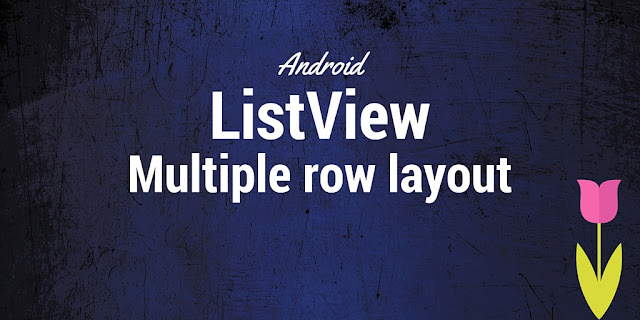








0 comments:
Post a Comment